Some
of Mailmoa's Main Features | Main menu
of Mailmoa | Notice board | How
to add mail account
How to send an e-mail message | How do I delete mail without downloading?
Settings - Accounts | Settings - Mail Clients | Settings - Checking | Settings-Sending | Settings-Spam Filters
Settings - Notice Board | Settings - Mouse
How to send an e-mail message | How do I delete mail without downloading?
Settings - Accounts | Settings - Mail Clients | Settings - Checking | Settings-Sending | Settings-Spam Filters
Settings - Notice Board | Settings - Mouse
| Main & Pop-up menu of Mailmoa |
To get the Mailmoa menu place your pointer over the Mailmoa icon
T he Main menu will appear as shown below.
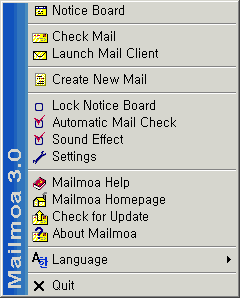
To get the Mailmoa's pop up menu, place your pointer over the received mail title in the 'Notice Board' and
right click it with your mouse.
The pop up menu will appear as shown below.
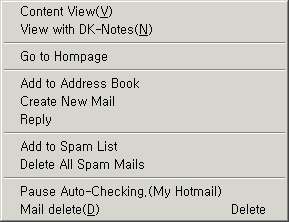
| => To view a content of mail that listed in Notice Board. |
| => To view a content of mail that listed in Notice Board by using DK Notes. |
| => Go to the specified Web-based e-mail provider's Hompage. |
| => To add e-mail address and name to the Mailmoa's Address Book. |
| => To Create a new mail. |
| => Reply to Sender |
| => To add an e-mail address to Mailmoa's Spam list. |
| => To Delete all Spam mails that have been marked in Notice Board. |
| => Pause Automatic-checking for the specified account of ( .... ). |
| => To delete an e-mail that is received in your e-mail account. |
| This shows the different icons displayed in the task tray and their meanings. |
|
|
| |
|
|
|
|
|
|