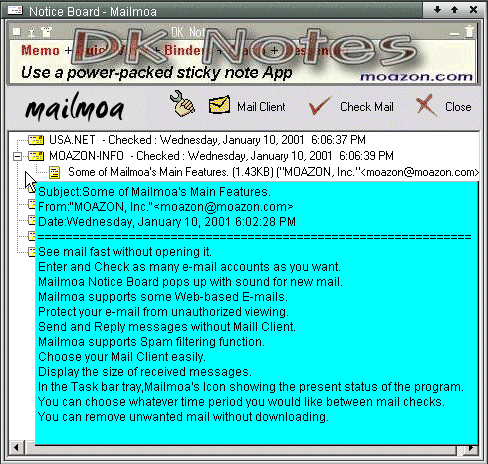Some
of Mailmoa's Main Features | Main menu
of Mailmoa | Notice board | How
to add mail account
How to send an e-mail message | How do I delete mail without downloading?
Settings - Accounts | Settings - Mail Clients | Settings - Checking | Settings-Sending | Settings-Spam Filters
Settings - Notice Board | Settings - Mouse
How to send an e-mail message | How do I delete mail without downloading?
Settings - Accounts | Settings - Mail Clients | Settings - Checking | Settings-Sending | Settings-Spam Filters
Settings - Notice Board | Settings - Mouse
| Notice board |
The Notice Board is the window that pops up to show you a list of e-mail sent to you and is where you can see the
content of the mail quickly and easily.
Just go the Mailmoa icon
click on it and select 'Notice Board in the menu that pops up from the icon.
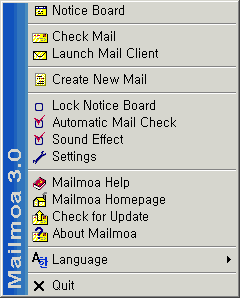
When the Notice Board is out, it will look like the figure below: